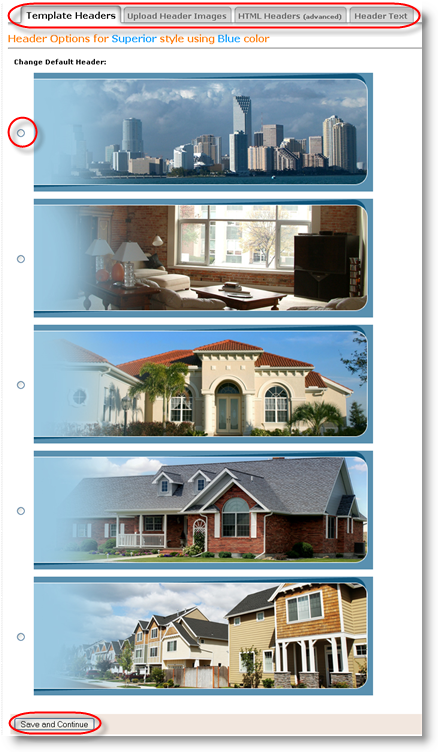
Your website header can significantly improve the appearance of your web pages. There are four ways to modify your header. You can choose to use one of the predesigned header images for your selected template, upload you own header image, use HTML code to build your header and/or enter text for the header area.
Note: Since each template may display headers differently you should reconfigure your website header each time you make changes to your template to make sure that any header images that you uploaded will work with the new design changes that you have made. You may need to re-upload header images that are not the correct size.
Template Headers: Choose from one of the predesigned header images for your selected template
Upload Header Images (recommended): Upload your own header image
HTML Headers (Advanced): Create header using custom HTML code
Header Text: Control text and font display
Select the radio button against the image of your choice. The image is highlighted. Click Save and continue. Your website is updated instantly and you will see the message in the subsequent page.
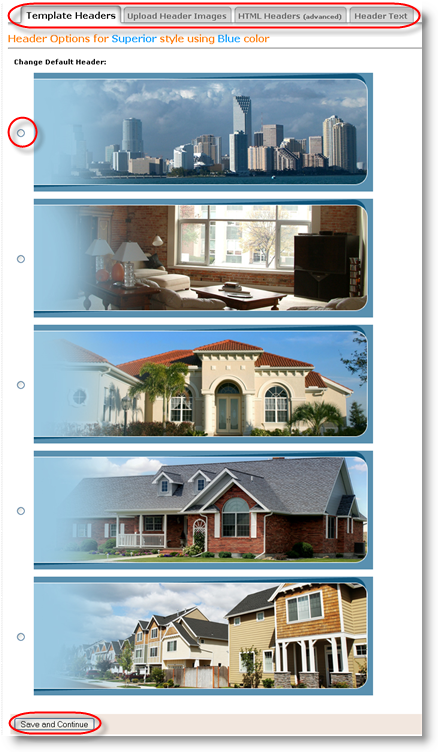
Uploading your own header image is highly recommended because it is the most effective way to create an instant connection with your visitors, set the tone for your website's message, and provide an engaging and memorable experience.
Where can I find a good quality image?
There are many inexpensive sources for finding a great image to represent your business.
iStockphoto - You can use this service to purchase high quality images taken by professional photographers for as low as $1.
Fotolia - Buy royalty free stock photos for as low as $1.
Use a digital camera to take a picture of a local landmark, panoramic landscape, or any other image that represents your local market.
Use an existing graphic from your prior direct mailers or any other marketing materials.
Hire a local graphic artist or use a freelance website like Guru.com, eLance, or oDesk to find a freelance graphic artist.
How do I resize my photo to the correct size?
Although our system is designed to take any header image that you upload and resize it to fit in the header area, for optimal results it is best that you upload an image in the correct size or at least in the correct proportion (most of our templates use panoramic header images). Resizing an image to the correct size and proportion without reducing the image quality is best accomplished in a professional photo editing software like Adobe Photoshop and will require knowledge on how to do this. If you are not familiar with Adobe Photoshop and want to resize your image yourself you can try using a free photo editing software like Resizeimage.org, Picasa or Microsoft Paint which is pre-installed on all Windows XP and Vista computers.
Once your image is ready and saved in a folder in your local hard drive you must do the following:
Locate an image that is saved on your computer by clicking the Browse button. A dialog opens asking for the image. Select the image from your system and then click Open.
Choose either �Header Background Image� or �Full Header Image� and check to make sure your image meets the size/pixel requirements for your selected template.
Choose an alignment from the drop down box (Only affects �Full Header Image�).
Click Upload to upload your header image to the Header Library.
The image is uploaded and is displayed in the Uploaded Header Library section. This does not automatically change the default header for your website. You can make it a default header by clicking on the link Make Default under the image in the header library.
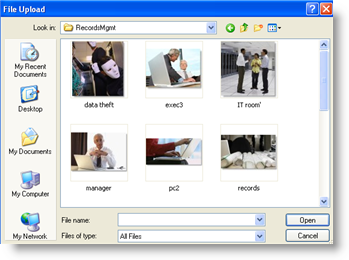
NOTE:
HTML Knowledge is required to use the options on this page. If you are not familiar with the HTML programming language please use another header option. You need to provide a header name and enter HTML code in the text box provided and click Save HTML code. The header is modified according to the code. The HTML header library is stored and displayed. You can make an HTML the default header by clicking on the link Make Default next to the HTML header in the HTML header library.
By Default your website uses the Name and Company Name information from your Contact Card in the header area. However you should use the Header Text option to manipulate the text and style of your header text. Use this option to control the text and font display in your website�s header. To add a new line of text click "add line". You can delete lines by clicking Delete under the line number.
Enter the text, select the font style and size from the respective drop list, select the checkbox for bold if you want the text to be bold, and select a color from the palette. Click Save Header text. The Header text preview is visible on the top of the section. You can also select the horizontal alignment from the drop list.
Since we do not put any strict restrictions on the effect of this option it is up to you to use your best judgment regarding the result that this option produces. For example, it would not be wise to use a dark color for your text if the background color of your header area is dark. Or you should not make the text size so big that it causes the page design to move out of alignment. It may require that you preview your website and then tweak the Header Text until you accomplish the look that you desire.
Note: The options on this page will not affect your web page if you're using an HTML Header or Full Image Header.